Now a days Idea netsetter is become more popular among business people as well as cyber geeks. Idea netsetter USB modem is a product of idea cellular. Many users prefare to buy it as a portable internet connection, but after a month they realized, it is quite costlier. so, here is a step by step tutorial on how to unlock your idea netsetter Huawei modem. and use other networks gprs package schemes at cheapest rate inside your idea netsetter device after unlocking it.
Idea cellular’s netsetter Huawei e1550 modem is one of the most demanded gadget for the year of 2011. Many cellular companies like Vodafone, bsnl,Airtel has introduced their 3g Huawei modems but they are not going to provide and inbuilt sim.

Enjoy Unlocking and SAVE 150-200Rs
Please Read few articles on our blog,That will defiantly be your choice of interest.
Idea cellular’s netsetter Huawei e1550 modem is one of the most demanded gadget for the year of 2011. Many cellular companies like Vodafone, bsnl,Airtel has introduced their 3g Huawei modems but they are not going to provide and inbuilt sim.

IF we unlock idea netsetter then we are able to use different simcards in idea netsetter after unlocking it
last week, i had bought Idea Huawei E-1550 Netsetter High speed WCDMA/EDGE/GPRS with 3G support., i was looking for a way to unlock my Huawei e1550 at home. luckily, i m able to find a way to unlock it.
- Insert You idea netsetter Huawei wireless device with default simcard(which u buy with your idea netsetter netsetter.)
- Now, Download E-1550 Huawei modem firmware and Install Huawei firmware E-1550 For idea India (Download from here ).

- Then Download Mobile Partner’s 11.302.09.01.539 Voice USSD and install it. Click here to download Mobile Partner’s 11.302.09.01.539

- Then download Video MMS Dashboard. Click here to Download it.

- You are going to prompt for Huawei unlock/flash unlock code. please download Huawei E-1550 Netsetter Unlocker.Click here to Download it From Here.

- Then Put You IMEI number in IMEI box and Find Flash code
- Then put it on Flash code box and You are done with resetting your Idea netsetter modem E1550.
With the help of unlocked idea netsetter,you can use any simcards free gprs packages like TATADOCOMO 96rs. package in your unlocked device. (another unlocker may b required)
may b required)
 may b required)
may b required)
Hope this tutorial help you to fulfill your passion to use handy internet with affordable price.
Enjoy Unlocking and SAVE 150-200Rs
Please Read few articles on our blog,That will defiantly be your choice of interest.
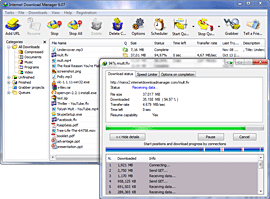



















-
Follow Us on Twitter!
-
"Join Us on Facebook!
-
RSS
Contact